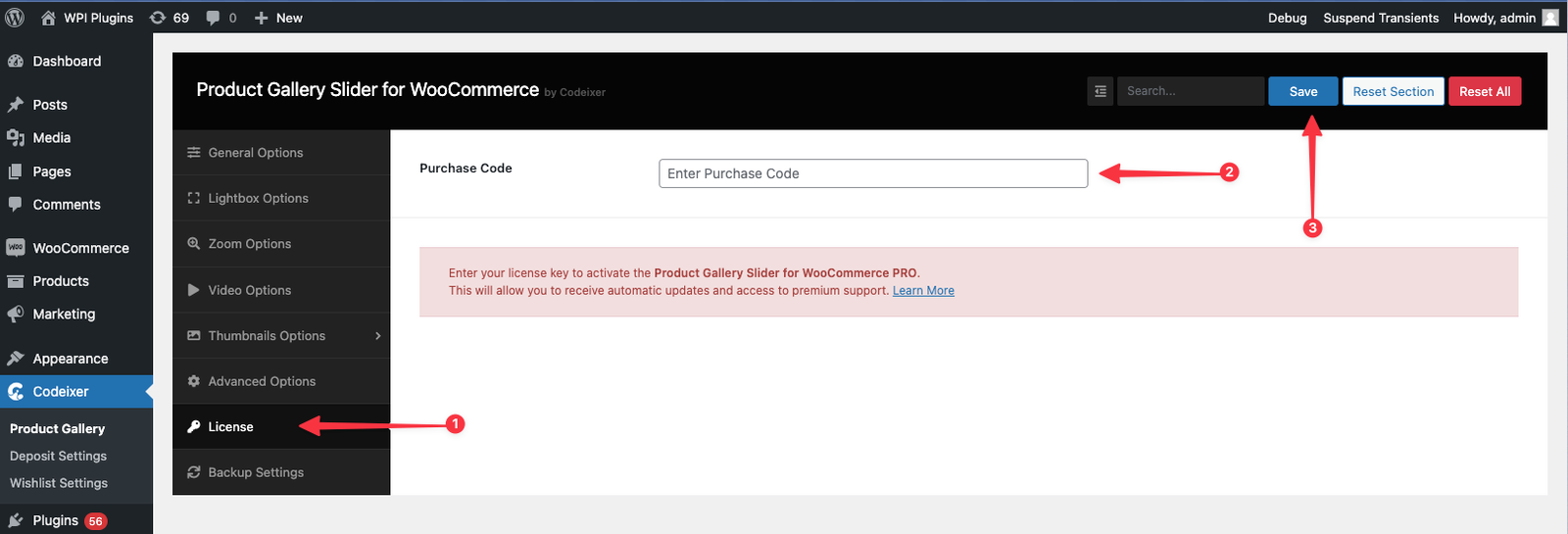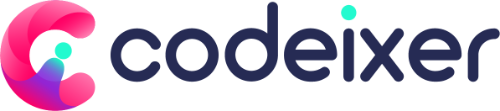- Login in to your codeixer account.
- Go to this License keys tab
- After clicking the License Keys tab you can see your license key like this screenshot below:

Add License Key #
Each premium plugin setting has a separate tab labeled “License.” To activate the license, you need to copy the purchase/license key from the Codeixer website and paste it into the designated field. After pasting the key, save the changes. This action will automatically link the license with our site, enabling the full functionality of the premium plugin.