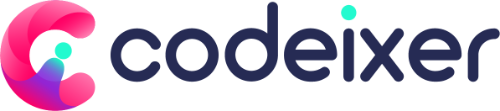Thank you for purchasing our theme. If you have any questions that are beyond the scope of this help file, please feel free to ask via Contact Us or using the Chat icon on the bottom right corner from this page codeixer.com .
If you like to add more features, feel free to contact us. We will do it if possible.
If you’ve recently purchased a hosting plan and a domain name, the next step is to install WordPress on your server. Here are a few simple guides to help you!
Install CMS on your Server #
There is the ways to install WordPress in your server are as follows
USEFUL ARTICLES
Installing WordPress on a Local Server Environment
How to Move WordPress From Local Server to Live Site
USEFUL VIDEO TUTORIAL
How to install WordPress on your Server using CPanel
How to install WordPress on your Server using FTP
Server Configuration #
If you would like to get this theme on your site, please make sure you have the installed WordPress on your server. To successfully run Composer on your website we recommend a certain PHP and WordPress configuration setting.
REQUIREMENTS
Please check if these requirements are met. WordPress 4.0 or higher, PHP 5.4 or higher, MySQL 5 or higher. If your PHP version is lower than 5.4.x please contact your hosting service provider to have them increase the PHP version on your server.
Configuration
TO RUN WORDPRESS THEME WE RECOMMEND USING A HOST THAT SUPPORTS:
- PHP version 7.3 or greater.
- MySQL version 5.6 or greater OR MariaDB version 10.1 or greater.
- HTTPS support
More info About Requirements – https://wordpress.org/about/requirements/
WE RECOMMEND YOU MAKE SURE THAT YOUR SERVER PHP CONFIGURATION LIMITS ARE AS FOLLOWS:
upload_max_filesize = 128M
max_input_time = -1
post_max_size = 128M
max_input_vars = 8000
max_execution_time = 200