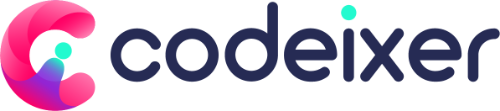For these settings, we use Customizer. You can easily change or override the theme options and see the changes live.

General Settings #
- Theme Options: This is the main menu for all theme options.
- Medeixer Theme Options: This is the title of the theme options page.
Styling #
- Styling: This section allows you to customize the overall styling of the theme.
- Typography: This section allows you to customize the typography of the theme. You can set the primary font and the bold font.
- Global: This section allows you to set the global styling options like the accent color and the body/content color.
- Header: This section allows you to customize the header styling. You can set the top bar background color, top bar text color, middle header background, and middle header text color.
- Footer: This section allows you to customize the footer styling. You can set the footer background, footer text color, footer bottom background, and footer bottom text color.
Header Panel #
- Add Logo: You can upload your logo here.
- Menu Style: You can choose between Default Menu and Classic Menu.
- Sticky Menu: You can enable or disable the sticky menu.
- Phone Label & Phone Number: You can set the label and the actual phone number that will be displayed.
- Email Label & Email Address: You can set the label and the actual email address that will be displayed.
- Address: You can set the address that will be displayed.
- Menu Button: You can enable or disable the menu button.
- Button Link: You can set the link for the menu button.
- Icon: You can choose an icon for the menu button.
- Top Bar: You can enable or disable the top bar.
- Notice: You can set the notice text that will be displayed in the top bar.
- Social Links: You can add social media links.
Breadcrumb #
- Background Image: You can set the background image for the breadcrumb.
- Background Color: You can set the background color for the breadcrumb.
- Text Color: You can set the text color for the breadcrumb.
- Select: You can choose the position of the breadcrumb.
- Text Alignment: You can set the text alignment for the breadcrumb.
404 Page #
- Background Image: You can set the background image for the 404 page.
- Heading: You can set the heading for the 404 page.
- Text: You can set the text for the 404 page.
Footer Panel #
- Copyright Text: You can enable or disable the copyright text.
- Bottom Content: You can set the content for the bottom bar.
Backup Settings #
- Backup: This option allows you to create a backup of your theme settings.
Please note that some options may not be available depending on the theme configuration and the installed plugins.