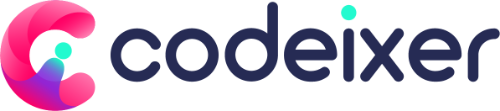With our deposit plugin, you can specify a custom amount for the first order, catering to your customers’ specific needs. However, some customers may prefer to make custom-amount payments rather than pay the full deposit amount. To address this need, we are excited to introduce a new feature called `Custom Payments.`
This feature allows administrators to manage multiple custom amount payments for deposits.
Setup Custom Amount #
To enable this feature, navigate to Deposit Settings > Future Payments & Reminders > Custom Amount.
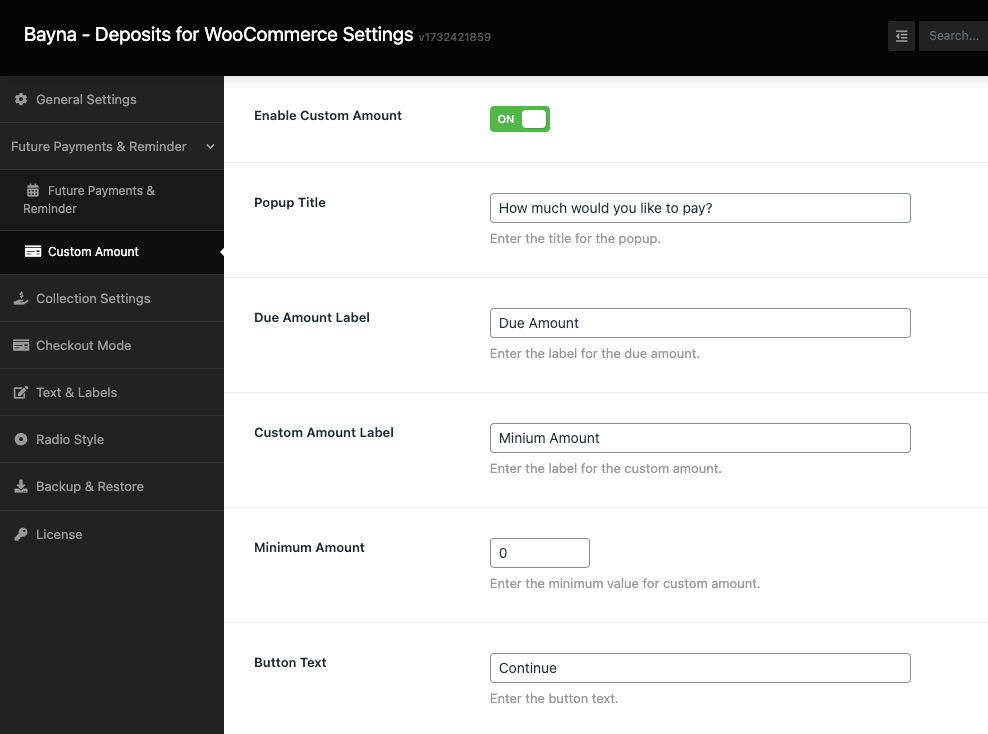
How to pay the custom amount? #
Once enabled, customers will see the popup to add a custom amount. here is the screenshots below for steps to pay the custom amount.

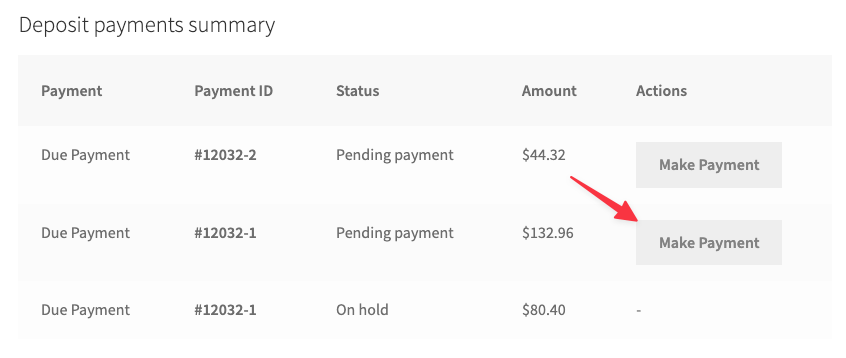
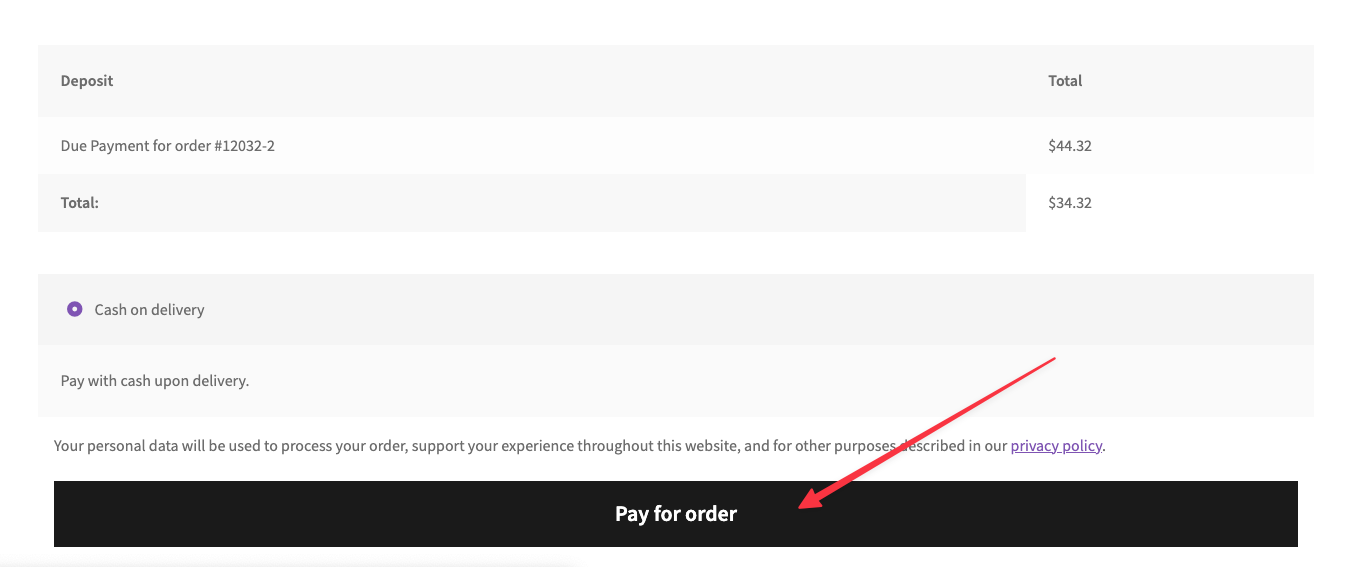
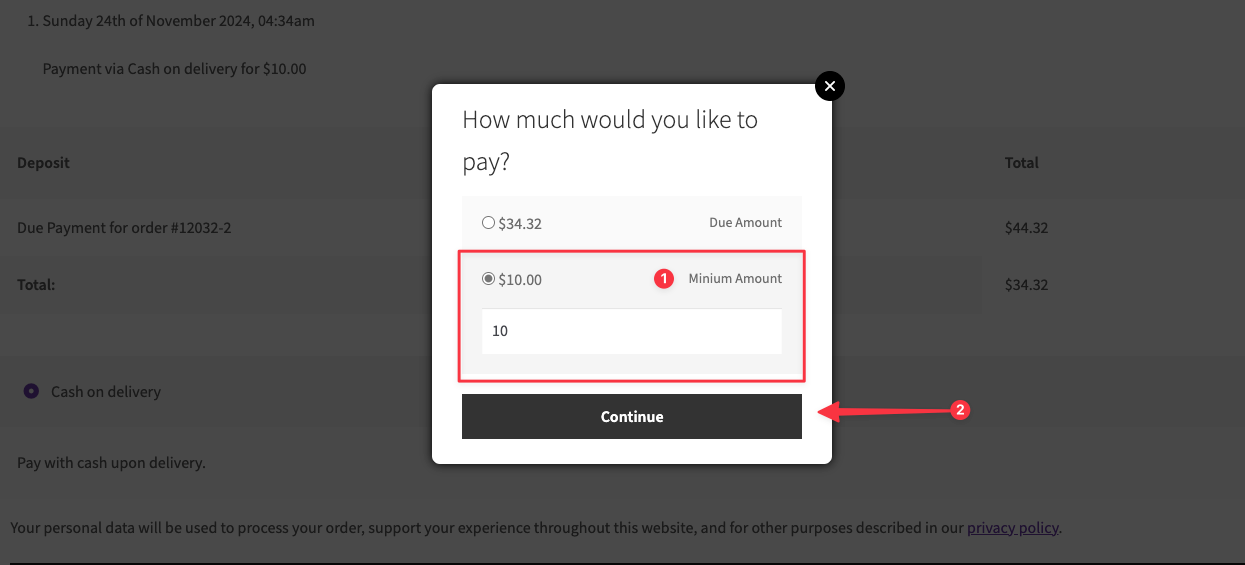
Here are the steps to pay a custom amount for a deposit order. After making the payment, the status of the deposit order will be updated to Pending, and the total amount due will be adjusted accordingly. The customer will also receive an email confirming that the custom amount has been added to the deposit.
Track Payments #
The admin can view the custom payment information through the deposit order administration screen.